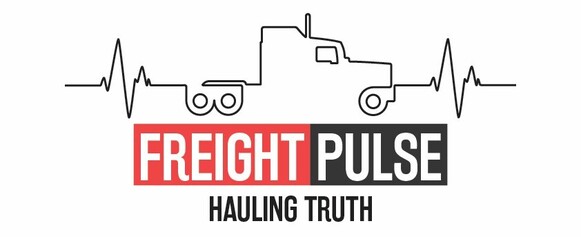If you are in the trucking industry, you know how important it is to have a good safety score. Your safety score is based on the data collected by the FMCSA, which monitors and regulates the safety of commercial motor vehicles and their drivers. But what if some of the data is wrong or incomplete? How can you challenge it and improve your safety score?
This is where DataQ comes in. DataQ is an online system that allows you to request and track a review of Federal and State data issued by FMCSA that you think is incorrect or incomplete. DataQ stands for Data Quality, and it is designed to help you prevent crashes, injuries, and fatalities related to commercial motor vehicles.
In this article, we will explain what DataQ is, how it works, and how it can help you improve your safety score. We will also show you how to submit a request for data review (RDR) through DataQ and what to expect from the process.
How to Submit a Query in DataQ
A query in DataQ is a request for data review (RDR) that you can submit to challenge a piece of data that you think is incorrect or incomplete. For example, you can query a crash report, a roadside inspection, or a violation that affects your safety score. By submitting a query, you can ask FMCSA or its State partners to review the data and correct it if necessary.
To submit a query in DataQ, you need to follow these steps:
- Create an account and log in to DataQ. You can access DataQ through the DataQ website. If you are a motor carrier or an FMCSA/State partner, you need to log in with your FMCSA Portal account. If you are a driver or a public/industry user, you need to create a DataQs account and log in with it. You can find more information on how to register and access DataQ based on your user role1. 1. here.
- Select the type of data that you want to query. After you log in, you will see a dashboard with different options to submit or follow up on an RDR. To start a new RDR, click on the “Add a Request” button and choose the type of data that you want to query from the drop-down menu. You can choose from crash data, inspection data, violation data, or other data.
- Provide the details and evidence for your query. After you select the type of data, you will see a form where you need to fill in the details and evidence for your query. You need to provide as much information as possible to support your claim, such as the date, time, location, and description of the event, the DOT number or driver’s license number of the involved party, and any documents, photos, videos, or other evidence that shows why the data should be changed. One of the main evidence that you can use is the court judgment that shows that your violation was dismissed or downgraded. If you have challenged your traffic violations in court and got a favorable outcome, you can upload the court judgment as proof that the violation should not affect your safety score. You also need to select the appropriate office or affiliate that is responsible for resolving your query from the drop-down menu. The system will automatically forward your query to the selected office or affiliate for review.
- Submit and track your query. After you complete the form, click on the “Submit” button to send your query to DataQ. You will receive a confirmation email with a tracking number for your query. You can use this number to track the status of your query through the system. You will also receive notifications when your query is received, assigned, reviewed, and closed. You can communicate with the office or affiliate that is handling your query through the system if you have any questions or comments. If your query is approved, the data will be corrected and your safety score will be updated accordingly. If your query is denied, you will receive an explanation for that decision.
- By following these steps, you can submit a query in DataQ and improve the accuracy of your safety score. If you have any questions or problems with using DataQ, you can contact DataQs Technical Support at (877) 688-2984 (option 1) or visit DataQ Help Center.